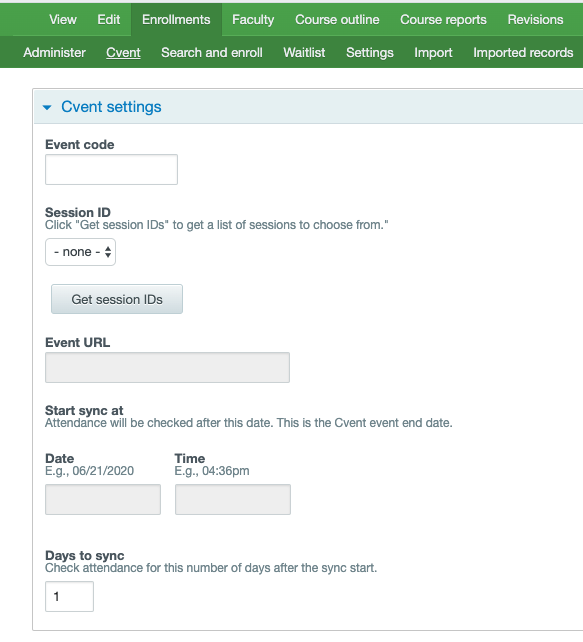Navigate to Course and Edit Course Settings.
Add CVENT course ID to the External ID field
3. Navigate to Course > Enrollments > Cvent to enter the Event Code
4. Click “Get session ID’s” and select the session ID from the Session ID field.
| Info |
|---|
For single events, only one session ID is listed. For multi-session events, select the correct session ID for the course. The event URL will automatically populate after saving the enrollment settings and should be left blank. |
| Info |
|---|
Enrollment and attendance data will continue to sync for a number of days after the event start date, based on the “Sync until” setting. Users marked attended in CVENT after the expiration of this value will not have their enrollments/attendance updated in EthosCE. |